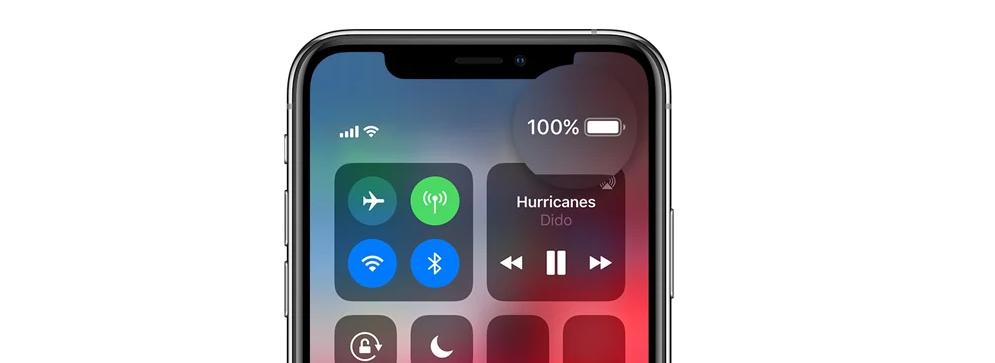
Normally, the smartphones have a graphic representation of the devices’ battery life displayed somewhere on the screen. However, there are some difference in how the battery information is displayed. Some models tend to show either a numeric value of the battery’s current percentage, while others have a graphic showing a rough estimate of the current charge level.
You may just changed your phone to iphone XR from an older model and noticed that there are some subtle redesigns on the screen. This goes end-to-end and top-to-bottom with the new design for the front-facing camera. The advanced change also has sacrificed some spaces for the top status. Then in some showing mould,the battery percentage is undisplayable.
But how can we do if we must want it shows percentage?
First, using control centre. At the right corner of the screen of all iphone X models, a visual representation is existed but without showing the percentage of the charge remaining, which is different from the old models. For old models, you can just done by going to settings, then battery, then the battery percentage option.
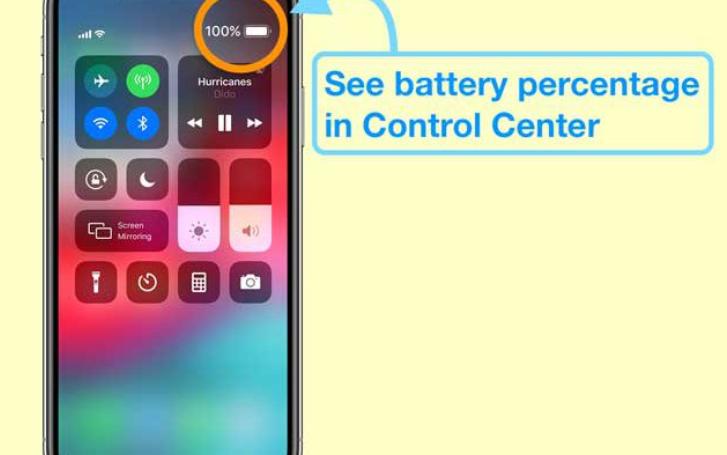
But to the models of iphone X series, you can bring up the Control Centre if you swipe down from the top right of your iPhone’s screen. The visual representation of your iPhone XR battery at the top right of the Control Centre has the percentage of charge remaining listed. You can just swipe down to see the remaining percentage and quickly back up. This can be done without lifting your finger if you don’t have other actions to do in the Control Centre. Using Control Centre is currently the easiest way you can see the battery percentage. This applies to iPhone X models, including the iPhone XR. It may also be the case in some other iPhone versions. In some, there seems to be no way to go back to the traditional way of displaying the iPhone battery percentage.
Second, you can add a widget to your locked screen. This simple way can help your phone battery percentage display on the device’s lock screen.
1.Navigate to your iPhone’s home screen and swipe to the right.
2.Scroll down to locate the edit button and press it.
3.From the Add Widgets screen, select More Widgets and then tap the plus icon next to batteries.
After that, the battery widget will appear whenever you swipe right from your home or lock screen. The widget mostly appears at the bottom of the list of widgets. You can move it to a different location by tapping and dragging it. It will also be easier to locate the Widget if you place it at the top of the other lock screen widgets. The battery charge percentage widget also comes with a bonus feature. There are extra displays of the battery percentage of peripheral devices like AirPods and Apple Watch when connected to your iPhone.
Besides these ways, you also can use Siri and creating a shortcut to solve this problem.
 sales@batterydeji.com
sales@batterydeji.com




